Today I would like to go a bit off topic and start a short series of articles about free software for teachers and students. I have seen many posts on what, how and when to use one software or another (the most commonly mentioned being Microsoft Office), so today I would like to add my contribution to this discussion.
Why free software?
First of all, let me clarify what free software is and why you should choose it over proprietary software (for a more detailed explanation see the gnu.org website). Free software is NOT software that you don’t have to pay. It is software that gives its users the freedom of transparency. You can use it and modify it as you please, copy and re-distribute it in any form and if you are a programmer you can see and modify its source code. These freedoms — which may seem useless to the non-specialist — actually have many implications for every user.
It means you are free to change what you don’t like about it, or ask the community who develops it to change or improve it. It means everybody has access to it, regardless of their social status, how much money they have or where they live in the world. It also means you are in control of your computer, and avoid unpleasant surprises.
To learn more about why you need these freedoms, read this.
Free software for teachers
So, I’d like to start this series with a list of free software I use everyday in my work. I can assure you that I can do everything I need using it, and that I don’t miss proprietary software one bit.
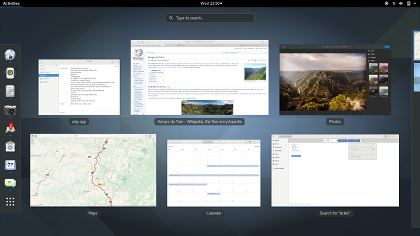
GNU/Linux Operating System: this comes in so many distributions to make your head spin. At the moment I personally use a free version of Debian with Gnome. It is great because it doesn’t not require a lot of maintenance, it is fast and safe on my old computer and the risk of getting a virus and seeing all your work compromised is close to zero.
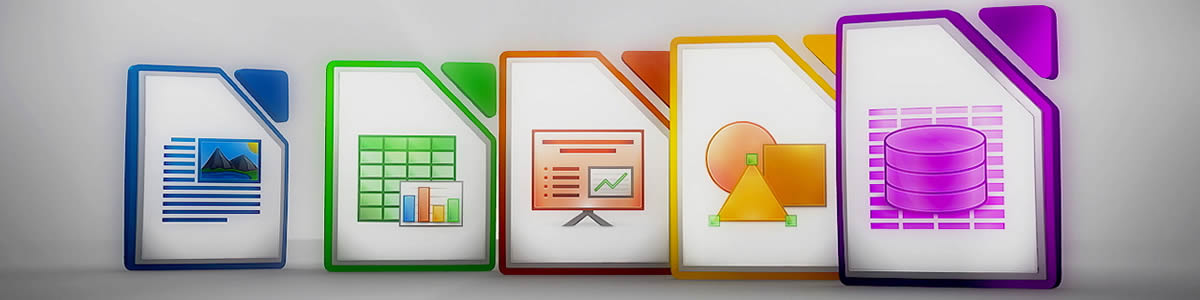
LibreOffice: this is the free alternative to Microsoft Office, and you have to believe me when I tell you you can do everything you need to do with it, you won’t miss its proprietary alternative. The great thing is that you can freely download and install it on your Windows or Mac OSX computer, and it is mostly compatible with all the proprietary Windows formats (including .doc, .docx, .ppt, .xls and so on).
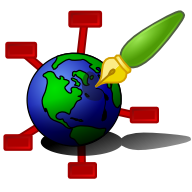
Zim: this is a small but smart tool I use to organise my work. It is a wiki-style, plain text editor that helps you organize your files and documents creating links, pages and so on. Imagine you had a wiki of your computer, where you can search for the document you need all in one place. It needs some time to set-up and organise, especially if you have a lot of stuff, but it’s well worth a try. Currently, you can run it on Linux and Windows operating systems, for OSX you need someone expert to tweak it for you.
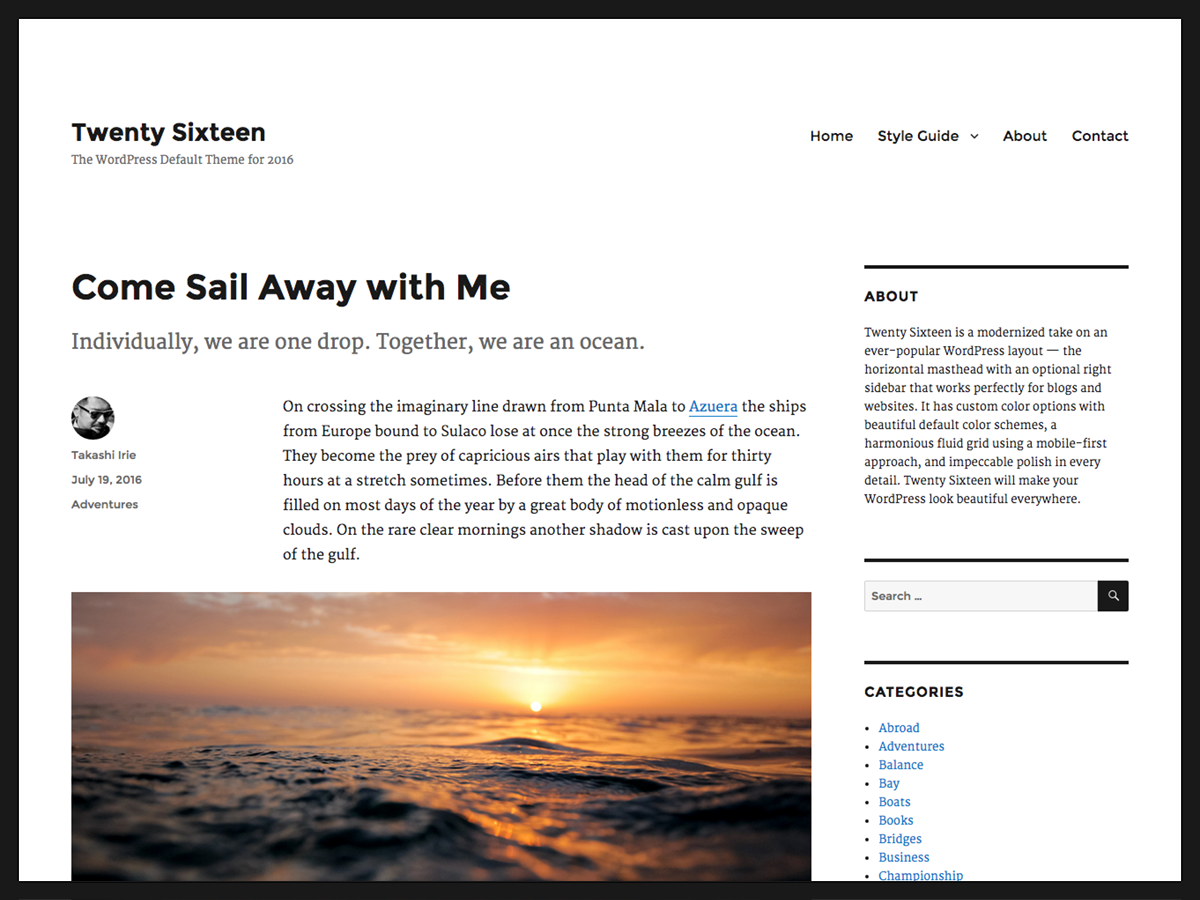
WordPress: last but not least, the platform many of you use for blogging and networking is free software, and can be used in its “easier” version (wordpress.com) or downloaded, customized and installed in a self-hosted space (wordpress.org). Isn’t it great?
That’s all for now. I hope you’ll find some of this information useful. If you already use free software, or decided to try some of these tools after reading this article, please comment below to let me know how you liked it. 🙂

Hi Giulia,
We used LibreOffice at our language school for a while. Ours was a small school and MS Office licenses cost an arm and a leg. We were happy enough with it – it was easy to get used to and it certainly seemed to offer pretty much everything the other Office did. I can’t remember which version we used, though. I’m sure it’s come a long way since then.
I need to change Linux distributions. I run Peppermint but have no @ key recognition. Always need to copy and paste!
Well, Debian stable works great for me. It’s not bleeding edge software, but it is reliable and safe. No hardware recognition problems either. 🙂